GD Mentor
Thursday, 25 April 2024
Html or Xamp code to blogspot for custom coding
Tuesday, 4 July 2023
How to Delete a Column in SQL
Problem:
You want to remove a column from a table.
Example:
We would like to delete the column description from the table product.
Solution:
ALTER TABLE productDROP COLUMN description; |
Discussion:
SQL provides the ALTER TABLE statement to change the structure of a table. If you’d like to remove a column from a table, use this statement.
First, write ALTER TABLE, followed by the name of the table you want to change (in our example, product). Next add the DROP COLUMN clause, followed by the name of the column you want to remove (in our example, description). This removes the column from the table, including any data stored in it.
Recommended courses:
Recommended articles:
- What Is the Benefit of Foreign Keys in SQL?
- How to Create a Table in SQL
- Referential Constraints and Foreign Keys in MySQL
- An Overview of PostgreSQL Data Types
- Understanding Numerical Data Types in SQL
See also:
How to Delete a Page in Word – Remove Blank or Extra Pages
If you're using Microsoft Word, you don't want blank pages appearing in the middle of your document, or extra pages at the end.
These extra pages could be caused by tables, hitting the ENTER key too many times, unnecessary section breaks, unintentional page breaks, extra paragraph markers, and more.
You don’t want your Word document to look unprofessional because of this quirk, so in this article I'll show you how to delete blank and extra pages in Word.
I will be using Microsoft Office 2016 in this tutorial, but you can follow along with any version, as pretty much the same thing applies to all versions.
How to Delete a Blank Page in the Middle of a Word Document
If you are working with a large word document and you are about to present it or print it, it’s a good idea to check for blank pages and an extra final page.
To do this, press CTRL + SHIFT + 8, or go to the Home tab and click the paragraph icon.
This key combination displays paragraph markers (¶) at the end of every paragraph and each blank line – basically, whenever you hit the ENTER key, and at the beginning of the extra blank page.
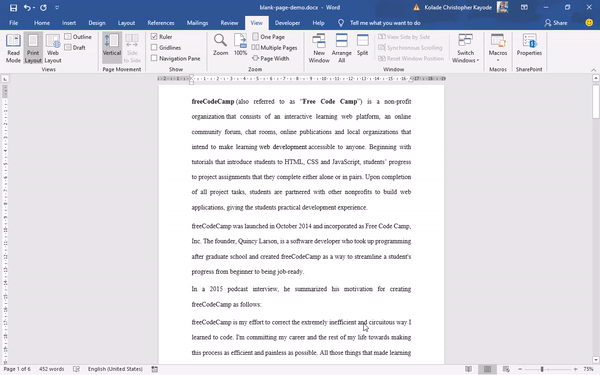
To remove these extra pages, highlight the paragraph markers with your mouse or trackpad and hit the DELETE button. If one of the markers remains there, remove it with the BACKSPACE key.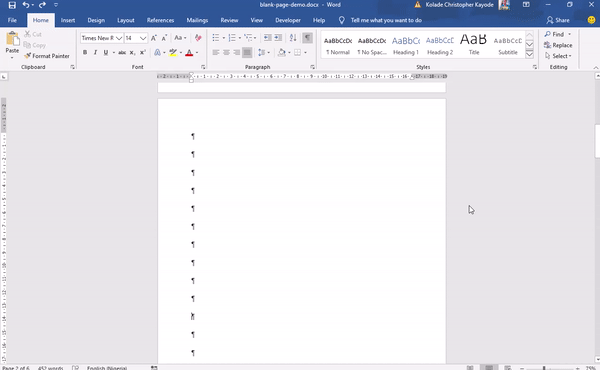
If you have the patience, you can also remove the blank page(s) by going to the blank pages and hitting the BACKSPACE key until the paragraph markers disappear.
How to Delete an Extra Blank Page in a Word Document
Step 1: To delete an extra blank page that might get added at the end of your document, click the View tab:
Step 2: Go to the Navigation Pane. This will display a sidebar containing 3 tabs – Headings, Pages, and Results. Click on Pages to display all the pages of the document in the sidebar.
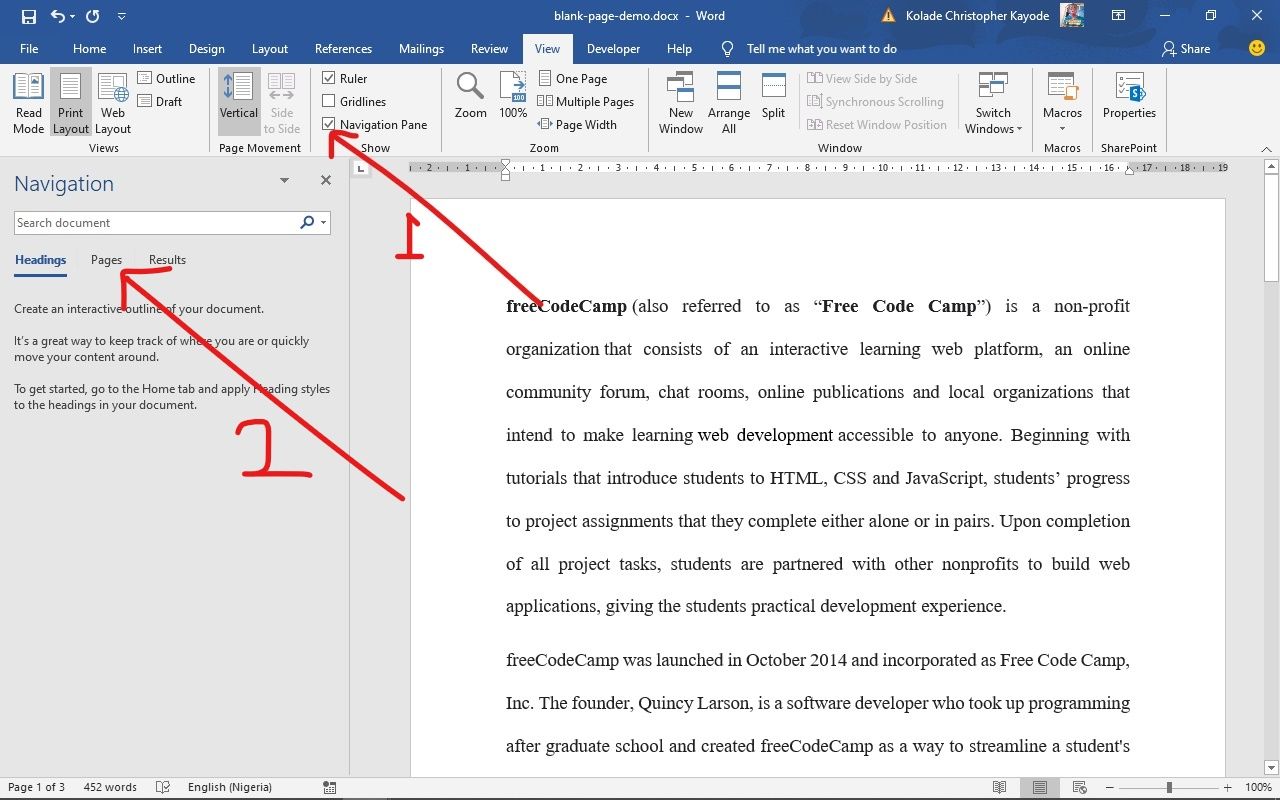

Step 3: The active page will be automatically selected. Click the extra blank page to select it and hit the DELETE button on your keyboard to remove it.
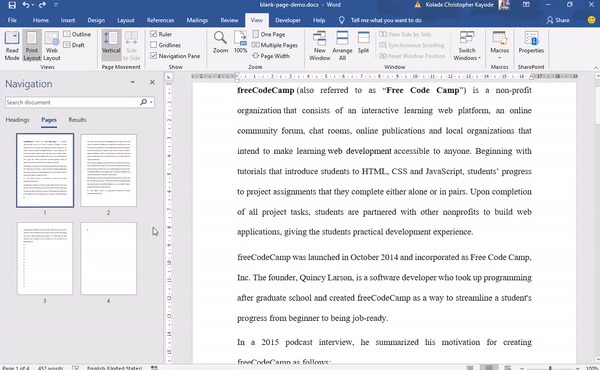
You can also remove this extra blank page by simply pressing the BACKSPACE key.
Conclusion
In this article, you learned how to remove blank pages in Word, so you can make your documents appear more professional.
Thank you for reading. If you find this article helpful, please share it with your friends and family.
Thursday, 15 June 2023
Html or Xamp code to blogspot for custom coding
<?xml version="1.0" encoding="UTF-8" ?> <!DOCTYPE html> <html lang='en' xmlns='http://www.w3....